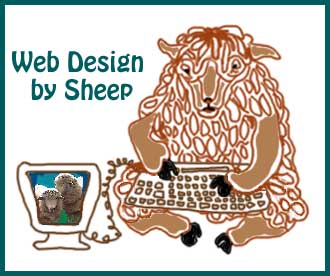
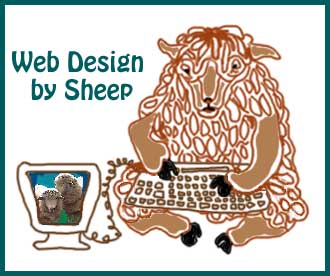
The sheep have decided to "tell all" they know about web design. They don't know much, but are willing to share. If they can do it, so can you!
There are things to consider first before doing any design work. One of the first things to try to understand is that the page will NEVER look the same on ANY 2 computers. (the sheep almost never got this concept) This is because of variables like MAC versus PC, screen size, resolution settings, and the actual amount of video memory (VRAM) built into any particular computer.
Therefore, you get things like "photo stacking" on a web page. This happens when the person designing the page is working on a large screen at high resolutions.
You can see how your monitor is currently configured. If you use a MAC go to "Control Panels", then select "Monitors and Sound".
If you are using a PC then click on the "Start" button, this brings up Settings; under Settings select "Control Panel", then click on the "Display" icon (a picture of a monitor), then click on the Settings Tab.
The "screen display" area will show something like 640x480, 800x600,1024x768, etc. This is your number of pixels used to fill up your screen -e.g., 800 pixels horizontally and 600 pixels vertically.
The "color palette" area will show something like 256 colors (8-bit color depth), 16-bit ("high color", "thousands of colors"), 24-bit ("true color", "millions of colors"), or 32-bit. This is the number of different colors your screen is capable of showing at any one time.
Now, your computer can be set to show different numbers of pixels on the screen, and at different color "depths" - however, if you select a large number of pixels (say 1024x768), you rob the computer of its capability to reproduce lots of colors. Likewise, if you select a large color depth (say, 32-bit), you rob your computer of its capability to reproduce lots of pixels. In short, every computer has a set amount of video memory to support the screen display, which has to be shared between the number of pixels and the number of colors.
When somebody (like me) has a 15 inch screen set at 800 X 640 we experience photo stacking over text, if the web designer wasn't careful.
We will discuss "tables" later as one solution for this problem. For now, we will start at the beginning of a page and work through how the HTML script is written. To write your own HTML script you will want to use a software package like "Simple Text" for the MAC or "Note Pad" for a PC or some other very basic ASCII file on a PC - never use "Word" or some word processing software as this adds in hidden commands that will cause your files to be unreadable to some users - (sort of like email attachments can not be universally read). I have used my first page of my website as an example.
Please note that any words or symbols that are placed inside of brackets < > will NOT be seen on the webpage and so all HTML script commands are written inside of the brackets.
The following commands are stating the font size ... where <H1> is the largest font and <H7> the smallest. That it should be CENTERED on the page, and that it should be this particular colour: #007373. Later I will give you a resource for finding out the colour numeric code for any colour. These colour codes are always 6 numbers and are mostly universally read by all browsers. Sometimes what appears to you to be a lovely shade of green will end up being a nasty neon chartreuse for someone else, but you have no real control over this ... take your best shot.
<CENTER>
<H1><FONT COLOR ="#007373">
Welcome to Gleason's Fine Woolies Ranch
</H1></FONT COLOR></CENTER>
<P><H2><FONT COLOR ="#007373">
</H2></FONT COLOR></CENTER>
This string looks like this:
The above string produces this subtitle:
And now, for the simplest way to insert a photo or graphic image and some text. This will put the image on the left and the text on the right. Doing it this way, the text will appear in paragraphs, which will vary in line width as the size of the monitor is larger or smaller. As I work with one of the smallest monitors it will no doubt be a longer line width on someone else's larger monitor.
<H3>
<RIGHT>
What follows is the actual text paragraph with <P> breaks for each paragraph and an inserted "live link" that goes to another page that has more info about the Corriedale breed.
<P> Our Corriedales are the original
<P>
Here you will find covered fleeces, processed roving, original hand felted stuffed animals, hand spun yarns, and hand spun, handwoven soumak tapestries.
</RIGHT>
<P><HR><P>
So, the string of commands ends up looking like this:
It produces this block of image and text:

Welcome to the ranch here outside Lyons, Colorado. We have Corriedale sheep - which means we have lots of wool and all sorts of wool products. We also sell white, black, grey, and spotted Corriedale breeding stock.
Our Corriedales are the original "old style" sheep: small framed with dense, long staples. The fleeces range in blood count from low 1/4 to almost fine with most of the fleeces falling into the high 3/8ths with a 5 inch staple, and of course, a beautiful crimp.
Here you will find covered fleeces, processed roving, original handfelted stuffed animals, handspun yarns, and handspun, handwoven soumak tapestries.
This is the text paragraph:
</TD>
So, the above string looks like this:
<!---------------------------------- ---------------------------->
Leg straps are strips with long edges folded to the inside and stitched all around. After sewing, they are about 1" to 1 1/2" wide x the appropriate length. |

|
Such a string would look like this:
 |
We maintain a closed flock and have been certified "free of brucella ovis" since 1989 and do random OPP testing, which has been negative. Breeding stock is available from time to time...please email with your questions. Ewe and ram lambs are usually $200.00. |
If it is a very large table with lots of boxes, then perhaps it should be CENTERED. The table border command defines how wide in pixels the border will appear... this could be more or less pixels... see what looks best to you.
So, the string of table commands would look like this:
This is how such a table or chart would look:
The command string would look like this:
These are some of this year's
new lambs.
Let's say something about your images you will be using. They need to be
THEY say, never put more than one image on a page, as the load time pisses folks off and they won't wait ... this is up to you. What some city folks DON'T understand is how the rural folks must struggle with old copper phone lines that will NEVER be replaced with fiber optic cables, and so a 28 kilobaud modem is the BEST some of us will ever have ... a faster modem is wasted on slow phone lines. If we all live long enough, perhaps we will all have a direct satellite uplink and faster modems will mean something and big, flashy pages with movies and sound files will load before we die. As it is now, movie and sound files (particularly of the "Shock Wave" type) DO NOT/WILL NOT load and cause a slower browser (like mine, out in the country) to crash. This sort of consideration is all up to you and who you think will be reading your pages. You're on your own with this sort of thing.
Here is how to put an "email direct send" on your web page:
If you have any questions you can e-mail them to
This is how the script would look:
You will need some sort of software package like "Fetch" so that you can transfer (FTP) your HTML files over to your server (the company you are paying every month for your web access and email account. You can find a version of this type of software at http://www.tucows.com Type in the word "fetch" and it will show you a list. Most servers will give you 5 Mgs of space for you to use for your personal interests. Most will not allow you to use this space as a "commercial" site. Shop around and figure out what you want to do about this. You will NOT want to put up a site, then find you can't sell anything (and you want to) and then have to change your web address and server. You will lose whatever following you have built up.
You will need a password to use for your file transfers to your server. Pick something unusual ... not your name, your spouse's name, birthdays, etc. but something that only you would think of. Anyone that can figure out your password can make changes to your HTML script and to your web site. It would be a fair amount of trouble for them, but it could happen.
Oh yes, how to figure out the colour code for fonts or to command a background colour: there is an excellent "shareware" product (that you pay a small amount for) called
"Color Picker Pro 2.5.0"
The sheep don't know everything there is to know about writing HTML script. They hobble along as simply as they can. For a better explanation of how to write tables and other HTML stuff, you can go to these web sites and print out these "free" how-to pages ... really good, free, info ...
"NCSA - A Beginner's Guide to HTML"
Here is something you can do....whenever you find a website you like the looks of, you can look at their HTML script, study it, and make use of their HTML scripting techniques:
(this is how to do this with Netscape)
[an error occurred while processing this directive]
Now I will show you how to make a chart that appears on the web page as an actual table inside of a box. This example appears on our page titled "Blood Count" and is a listing of wool grades (not that you need to list wool grades on your web site).
<P>
<CENTER>
<TABLE>
<TABLE BORDER=6>
These commands say that it is the beginning of the table, that it will be CENTERED on the page ... it could be on the LEFT, or on the RIGHT and you could put the whole deal inside of one of the above constructed tables so as to put text on the right or on the left of this table.
<TR><TH>Fine Wool </TH><TD> 2 1/2 inches in staple length </TD><TD> Very fine crimp
(close together)</TD></TR>
This command <TR><TH> insert whatever words you want to put in the box </TH><TD> is the instruction for the content of each box.
When you put them into a string of boxes, they will appear that way as defined by the opening command of <TR> (table row begins) and the ending of </TR> (table row ends). The <TH> and </TH> define the content of each box inside of that row.)
<TR><TH>1/2 Blood Wool </TH><TD> 3 inches in staple length </TD><TD> Medium fine crimp </TD></TR>
and so on until you have entered all of the rows and boxes you want in the table.
</TABLE>
</H4>
</CENTER>
<P><HR><P>
These are ending commands ... a table end, a font size end, an end to the placement on the page, and finally a horizontal bar (row) drawn across the page as a divider.
<P>
<CENTER>
<TABLE>
<TABLE BORDER=6>
<TR><TH>Fine Wool </TH><TD> 2 1/2 inches in staple length </TD><TD> Very fine crimp
(close together)</TD></TR>
<TR><TH>1/2 Blood Wool </TH><TD> 3 inches in staple length </TD><TD> Medium fine crimp </TD></TR>
</TABLE>
</CENTER>
<P><HR><P>
Fine Wool 2 1/2 inches in staple length Very fine crimp
(close together) 1/2 Blood Wool 3 inches in staple length Meduim fine crimp
This is how a list of live links can be done ... I have used for an example the list that appears on our first web page.
<P>
These are some of this year's
Text that says whatever you like about the link ... this appears in black font.
<A HREF = "lambs/newlambs.html">
new lambs.
Text that actually appears AS the link, is the link colour you have stated above. Write the title of the link or the content of the link.
</A>
The link MUST have <A HREF = as a beginning and </A> as an ending. The "lambs/newlambs.html" is the page description that the link goes to.
<P>
These are some of this year's
<A HREF = "lambs/newlambs.html">
new lambs.
</A>
This is how it would appear:
(1) the very best quality you can manage
(2) compressed as much as is possible using a compression software program ... meaning saved as a jpeg. or jpg. or gif. file ... no other image files are readable
(3) defined by the pixel size as in the examples above. These things greatly reduce the load time of the page.
<CENTER>
This will appear as text ... say whatever you like about sending an email to you.
<A HREF = "mailto: gfwsheep@gfwsheep.com">
Insert your own email address, whatever that might be.
Joanna & Keith Gleason
Insert your own name here as a reminder of who they are writing to.
</A>
Notice that this script begins with <A> and ends with </A>
<CENTER>
If you have any questions you can e-mail them to
<A HREF = "mailto: gfwsheep@gfwsheep.com">
Joanna & Keith Gleason
</A>
This how the email direct send will appear on your page:
After inserting this into your page, be sure to try it out, send yourself a message to be sure it works.
Or, you can go to
"Tucows"
and type in "color picker" and it will show versions to download. You can go have a look and see if this is something you want.
go to the tool bar at the top - open View - open Document Source
it will take a minute, but there it will be and you can print it - this may
or may not work if it is some sort of prepackage.
(this is how to do this with Internet Explorer)
go to the tool bar at the top - open View - open Source - select - print